Once again, just a brief thank you and shout out to my continued international readership in Germany, Canada, France, the UK, and Russia! I hope these posts continue to amuse you :)
 |
| My First Accordion |
Since the start of my aforementioned experiences in a recording studio I've been on a quest to find the perfect acoustic recording sound. This post will hopefully explain through example how to affordability put together a solid recording home studio system and WHY you need each part, which was something I had a hard time understanding. Let's start from super basic and work our way to the more technologically complex.
 |
| Daw is also a village in Mauritania according to Wikipedia |
DAW. Computer Editing Voodoo
First and foremost you'll need to pick a D.A.W. (Digital Audio Workstation) to install your computer. That's the computer program you'll use to record/edit/save the tracks you record. I personally use Mixcraft because it's simple, professionals generally use Pro Tools or on occasion Cubase which offer a lot of control, and a lot of people use Audacity because it's free and open source. In short: the red circular button is the record button and the other buttons you'd find on a remote do the same things they'd do on a remote control. The weird little timeline that moves from left to right visually shows you the sound you're recording, and your goal is to make sure that you see signals appear when you record that are fairly visible but that don't hit the top of the line. When people say that a sound "spiked/peaked" in spots or that it's "too hot" it means that what you're playing is too loud for the D.A.W. to process so everything will sound muffled. So obviously step one is to make sure that your sound levels are set to avoid this.
First and foremost you'll need to pick a D.A.W. (Digital Audio Workstation) to install your computer. That's the computer program you'll use to record/edit/save the tracks you record. I personally use Mixcraft because it's simple, professionals generally use Pro Tools or on occasion Cubase which offer a lot of control, and a lot of people use Audacity because it's free and open source. In short: the red circular button is the record button and the other buttons you'd find on a remote do the same things they'd do on a remote control. The weird little timeline that moves from left to right visually shows you the sound you're recording, and your goal is to make sure that you see signals appear when you record that are fairly visible but that don't hit the top of the line. When people say that a sound "spiked/peaked" in spots or that it's "too hot" it means that what you're playing is too loud for the D.A.W. to process so everything will sound muffled. So obviously step one is to make sure that your sound levels are set to avoid this.
Easy options to avoid spiking:
1. You can play (or sing) softer
2. Play farther away from the microphone
3. Lower the volume of the track on your D.A.W.,
4. Lower your volume (on the channel you're using) on your Interface (we'll get to that later)
5. EQ the track on your DAW or apply filters like a "dehisser" or limiter.
Before you start recording you should play (or sing) the loudest part of your song and watch to make sure that you don't spike. In Cubase/Mixcraft there's a little bar on the bottom right that will turn RED every time a track spikes. Adjust your settings accordingly but don't arbitrarily reduce the volume to barely audible because you'll enter into a whole new world of problems and pick up many other things (professionally referred to as "noise") in addition to what you're trying to record.
Interfaces: How it plugs into your computer
Now that you understand how to hit the record button and not record a track that's too loud we move on to the next important step of the process, the Interface. If you're plugging a microphone into your computer's "Microphone" jack it might sound good at a soft volume but you'll notice a few key problems later down the line, mainly that you'll likely notice a hum, repeated click, or whirring on your track that are caused by your computer. Don't notice it on skype? You probably wouldn't. Now try recording a soft impactful piece of music and raising the volume 150%. Now that previously inaudible whir is all you can focus on. So in order to get a microphone to plug into your computer using a port that's not the microphone port you'll want to work through what's called an Interface. It's basically a box you plug a microphone or guitar/other into that plugs into your computer via firewire/USB/other. Firewire is optimal because it reduces latency... Which is a sort of delay that won't affect the quality of the recording but it will probably directly affect your performance. Interfaces can be expensive and because I record regularly I got a quality mid-level one through M-Audio. As long as it has the inputs you need to connect to a computer, to a headset, and to your microphone(s) you can certainly go with something a little cheaper if you don't need many inputs. For instance, flute would probably only use 1 input but accordion might use two because it produces sound from two places that are not close together. The nobs control the volume (see above) and turning them towards the "-" will reduce the volume, and turning it towards the "+" will increase it. Note that your headset has its own volume, so you might be recording something a lot louder/softer than you're hearing it. I've also blown headsets when someone thought it would be funny to set my headset volume to MAX, or when I didn't realize I was recording at a high volume and foolishly raised the headset volume myself when switching instruments. Assuming that you know how a microphone cable plugs in, how a headset plugs in, and how to connect a firewire or USB from the interface to your computer you've mastered this section of the exercise. Another advantage to using an interface is the reduction of computer related "noise." Now you'll only hear your computer humming or clicking if your microphone is too close to it!
Buzzing and Electric Noise
If you still hear a humming sound, a consistent beep, or a droning click (1:09-1:12 is a very good example) either one of two things has happened. Either your Interface is causing the noise, which generally happens if there's been a bad power surge (as I discovered the hard way), if your Interface is extremely cheap and poorly made, or if the electrical power in your home is not conditioned. Didn't realize that the electrical power in your house could affect your recording? Well there's a fairly easy ~$80 fix... Power Conditioning. In short, you get a cheap power conditioner and it will regulate the levels and take care of the electrical related pop.
Microphones
Depending on what you're recording, you'll need a specific type of Microphone that fits your price range and instrument. I suggest using a condenser microphone (as opposed to a dynamic microphone), unless you're recording more than one instrument at the same time, while in the same room. The condenser will pick up more sound at a higher quality (and any background noise from around your [home] studio space like the AC, a fan, a person 5 feet away tapping their foot, coughing, etc). What I mean by "more sound": If you think of microphones as having a bubble or sweet spot that they are most effective recording at, a condenser microphone will have a larger bubble whereas a dynamic microphone will have a smaller bubble because it's designed to not pick up other instruments that would be performing at the same time.
I think this pretty much covers the basics. If you record with the above specifications you will be able to either mix your own tracks to a professional level of quality or find someone who can. Either way the unedited tracks you record will be recorded at a good quality. Oh, and be sure to export tracks as a ".wav" file (or other loss-less file type) or else the quality of what you export from your DAW will be reduced. Don't worry too much if this doesn't make a whole lot of sense... that's more a function of editing than recording.
If you have any additional questions about recording in general feel free to ask them here.
 |
| Noise |
Now that you understand how to hit the record button and not record a track that's too loud we move on to the next important step of the process, the Interface. If you're plugging a microphone into your computer's "Microphone" jack it might sound good at a soft volume but you'll notice a few key problems later down the line, mainly that you'll likely notice a hum, repeated click, or whirring on your track that are caused by your computer. Don't notice it on skype? You probably wouldn't. Now try recording a soft impactful piece of music and raising the volume 150%. Now that previously inaudible whir is all you can focus on. So in order to get a microphone to plug into your computer using a port that's not the microphone port you'll want to work through what's called an Interface. It's basically a box you plug a microphone or guitar/other into that plugs into your computer via firewire/USB/other. Firewire is optimal because it reduces latency... Which is a sort of delay that won't affect the quality of the recording but it will probably directly affect your performance. Interfaces can be expensive and because I record regularly I got a quality mid-level one through M-Audio. As long as it has the inputs you need to connect to a computer, to a headset, and to your microphone(s) you can certainly go with something a little cheaper if you don't need many inputs. For instance, flute would probably only use 1 input but accordion might use two because it produces sound from two places that are not close together. The nobs control the volume (see above) and turning them towards the "-" will reduce the volume, and turning it towards the "+" will increase it. Note that your headset has its own volume, so you might be recording something a lot louder/softer than you're hearing it. I've also blown headsets when someone thought it would be funny to set my headset volume to MAX, or when I didn't realize I was recording at a high volume and foolishly raised the headset volume myself when switching instruments. Assuming that you know how a microphone cable plugs in, how a headset plugs in, and how to connect a firewire or USB from the interface to your computer you've mastered this section of the exercise. Another advantage to using an interface is the reduction of computer related "noise." Now you'll only hear your computer humming or clicking if your microphone is too close to it!
 |
| This looks legit, right? |
If you still hear a humming sound, a consistent beep, or a droning click (1:09-1:12 is a very good example) either one of two things has happened. Either your Interface is causing the noise, which generally happens if there's been a bad power surge (as I discovered the hard way), if your Interface is extremely cheap and poorly made, or if the electrical power in your home is not conditioned. Didn't realize that the electrical power in your house could affect your recording? Well there's a fairly easy ~$80 fix... Power Conditioning. In short, you get a cheap power conditioner and it will regulate the levels and take care of the electrical related pop.
 |
| Most microphones don't work like this |
Depending on what you're recording, you'll need a specific type of Microphone that fits your price range and instrument. I suggest using a condenser microphone (as opposed to a dynamic microphone), unless you're recording more than one instrument at the same time, while in the same room. The condenser will pick up more sound at a higher quality (and any background noise from around your [home] studio space like the AC, a fan, a person 5 feet away tapping their foot, coughing, etc). What I mean by "more sound": If you think of microphones as having a bubble or sweet spot that they are most effective recording at, a condenser microphone will have a larger bubble whereas a dynamic microphone will have a smaller bubble because it's designed to not pick up other instruments that would be performing at the same time.
I think this pretty much covers the basics. If you record with the above specifications you will be able to either mix your own tracks to a professional level of quality or find someone who can. Either way the unedited tracks you record will be recorded at a good quality. Oh, and be sure to export tracks as a ".wav" file (or other loss-less file type) or else the quality of what you export from your DAW will be reduced. Don't worry too much if this doesn't make a whole lot of sense... that's more a function of editing than recording.
If you have any additional questions about recording in general feel free to ask them here.




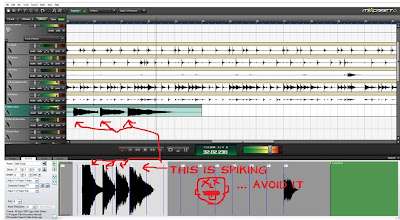
windows 10 iso 64bit crackk
ReplyDeletedrivermax pro registration key
final cut pro crack
windows 8 crack
spire vst crack
sparkbooth crack
hwidgen crack
lizardsystems wi-fi scanner crack
razer cortex game booster crack
vectric aspire crack
I appreciate you sharing this
ReplyDelete